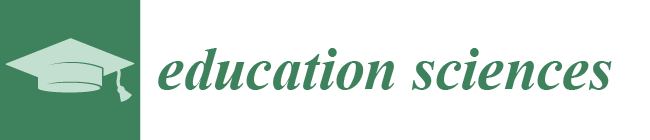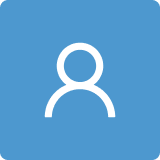1. Introduction
In 2013–2014, 6.4 million students ages 3–21 in the United States alone received special education services under an Individualized Education Program (IEP) [
1]. This represents 13% of students in public school classrooms. It will be a rare classroom teacher who never encounters a student with a disability in their classroom at some point in their career, but few teachers are prepared in their teacher education programs to address the technology needs of their students. Despite being raised with technology and using it on a regular basis in their personal lives, new teachers are not demonstrating competence in assistive technology for their students with special education needs in their classrooms [
2]. All teachers, whether they are general education or special education teachers, will be expected to meet the academic needs of all students in their care. Implementation of an IEP is the responsibility of all teachers who work with students with disabilities. This paper, which takes a deeper look at material presented at the 2015 Society for Informational Technology and Teacher Education conference [
3], will address the lack of teacher preparation for utilizing assistive technology, ways embedded technology can fulfill the principles of universal design, how it can help meet IEP obligations, how it can reduce barriers to assistive technology access, and the settings that can be adjusted in Apple and Windows operating systems to help meet the classroom technology needs of students with disabilities.
Assistive technology is a required component of a student’s IEP and must be considered each time the IEP is updated. Many people think assistive technology requires purchasing a piece of expensive equipment or software that is specially designed to meet the specific needs of a particular student and that requires extensive training in its use, and this is often the case. There are, however, assistive technology components built into the operating systems of Microsoft and Mac/Apple off-the-shelf computers that are found in almost every home, classroom, and business in the country that do not require additional software or hardware other than what comes installed in the computer. Much of the available, commercial technology is expensive and, therefore, cost-prohibitive for many school systems and individuals. Utilizing the components already available in one’s current desktop, laptop, tablet, or phone can enable students with disabilities, their teachers, and their parents to facilitate learning with technology accommodations. Some of the commercial assistive technology products that can be considered for replacement by operating system embedded technology include speech-to-text software, text-to-speech software, word prediction software, electronic dictionaries, calculators, and personal organizers/calendars. It is important to remember that adding or removing specific assistive technology from a student’s academic program is the responsibility of the IEP team and decisions should remain in their purview.
2. Teacher Preparation to Address Assistive Technology in the Classroom
Teacher education programs, whether for special education or general education preparation, do not effectively train teachers to implement assistive technology into their classrooms [
4,
5,
6,
7,
8]. Bausch and Ault [
8] report in their survey of 231 institutions of higher education (IHE) offering course work in special education or a related discipline that, while most offered some assistive technology training or coursework, they did not require demonstration of knowledge beyond very basic competence. Additionally, these IHEs reported that they had limited or no assistive technology devices available for training purposes, citing lack of fiscal resources as a primary barrier. The professors in these IHE programs must, themselves, also be comfortable and confident in assistive technology use in order to instruct their students appropriately [
7]. Instruction in the use of assistive technology must be introduced early enough in the program, and infused throughout the program, to allow pre-service teachers to develop knowledge and proficiency in the use of the technology.
This lack of training, materials, and funding has not changed since Chmiliar’s 2007 [
5] report on special education teachers and speech/language pathologists regarding their familiarity of and access to assistive technology, where she notes “serious shortcomings in the pre-service training provided for teachers” (p. 14). In a survey of 129 teachers and 32 speech/language pathologists, more than half reported they considered themselves unskilled or in need of support with regard to level of proficiency in using assistive technology. They cited a lack of equipment and a lack of funding as significant barriers to assistive technology proficiency. While pre-service programs can do little about the cost and availability of technology in schools, they can address the lack of training by embedding technology training and providing a “minimum level of competence in this area” [
5] (p. 14). It appears little has changed in the years since this article was written.
3. Assistive Technology Requirements in the IEP
Assistive technology consideration is a required component of any United States IEP and its use may help students remain in the general education setting instead of the more restrictive environment of a special education classroom [
2]. If the IEP team determines that the use of assistive technology is required for a child with a disability to access their education or remain in a less restrictive environment, then all components of providing that technology, from the determination of the right technology, to the acquisition of that technology, to training of the student and teachers in how to use it, and to the maintenance of the system, is arranged by the school system. If assistive technology is used informally with a student by a teacher, it should be incorporated as a part of the IEP to improve implementation consistency across academic settings. What that looks like in practice, however, is not clearly defined in the law and can pose a challenge to special education service providers who may struggle with how to procure and implement the use of assistive technology with their students [
9].
4. IEP Requirements Supported by Operating System Embedded Technology
Students can receive accommodations, or changes to how they access their education without changing the grade-level expectations, as a required part of their IEP. Accommodation and differentiation domains include changes in content presentation, student response, timing, class/course scheduling, and classroom setting. The computer embedded accommodations and accessibility options will be particularly useful for meeting required presentation and response adjustments for student needs. Specific examples are provided below. With computers being reasonably available in most classrooms, but additional hardware and software being limited and expensive, meeting the individual needs of students with disabilities and varying IEP requirements can be easily met, without additional expense. Using standardly available equipment that can be used by all students in a classroom also allows for the application of accommodations and other adjustments to learning needs to be discreet. Not all students want others to know they are receiving accommodations and what might be considered “extra help.” Without adequate preparation, however, teachers may not have the knowledge necessary to help their students access this technology.
Operating system accessibility serves two general purposes for students with disabilities. First, it enables students with sensory (blind, deaf, etc.) or physical differences to access the computer in an alternative way. Additionally, students with learning differences (learning disabilities, autism, ADHD, etc.) can access information in a way that is more efficient and effective for their learning style and preferences.
5. Assistive Technology Defined
The Individuals with Disabilities Education Act (IDEA) [
10], the federal special education law in the United States, defines assistive technology as “any item, piece of equipment, or product system, whether acquired commercially off the shelf, modified, or customized, that is used to increase, maintain, or improve functional capabilities of a child with a disability” (Section 602 (1) (A)). IDEA also requires that school systems provide assistive technology services, working directly in an instructional capacity with students, as part of the IEP process, in selecting and acquiring appropriate technology and in training the students and their teachers in the use of that technology. Any technology acquired is the financial responsibility of the school system.
Assistive technology can be placed on a continuum of complexity [
11]. On one end of the continuum are low-tech devices—things that are readily available, are inexpensive, and do not have batteries or require electricity. Low-tech devices include pencil grips, page holders, and modified scissors. As technology progresses through the continuum, it becomes more complex. Medium technology devices may require batteries or another power source and can include calculators, personal spelling devices, audio books, and digital recorders. High-tech devices are typically computer-based, are expensive, and can be tailored to the specific needs of an individual student. They can, however, radically transform the life of an individual with a disability by helping these individuals speak, write, and move around their environment. Desktop, laptop, and tablet computers are considered high-tech assistive technology, but that does not mean that their use is limited to those with severe disabilities. Students with mild disabilities or those with learning challenges who are not formally identified for special education services can benefit from using computers in their everyday learning.
6. Universal Design and Universal Design for Learning
In addition to many students receiving accommodations as part of IEP requirements, students can also receive accommodations informally to help address learning challenges or differences not covered under special education services, or as part of general education differentiation or accessibility.
Computer embedded assistive technology is a component of universal design which can benefit
all students, not just those with IEP mandated accommodations. Universal design is defined as “the design of products and environments to be usable to the greatest extent possible by people of all ages and abilities. Universal design respects human diversity and promotes inclusion of all people in all activities of life” [
12] (p. 2). This means that accessibility of the environment is considered not only for people with disabilities but also for all people who access the environment. One example is curb cuts perhaps initially intended for people using wheelchairs to cross the street more easily. These curb cuts not only benefit those with long-term disabilities using wheelchairs but also those with temporary disabilities and using crutches or walkers, people riding bicycles, or those pushing baby strollers or delivery carts [
13]. Embedded computer features, such as a screen magnifier for people with poor vision in low light conditions or an on-screen keyboard for someone with arthritis who has difficulty typing on a traditional keyboard, can benefit more than just those who have a formally identified disability.
In addition to being valuable tools for people with and without disabilities in the community, these embedded features can be used in Universal Design for Learning [
11], so understanding their use and implications for instruction is important for all teachers—both general education and special education teachers. Universal Design for Learning has three guiding principles: (1) teachers should provide multiple and varied ways for students to access their learning; (2) students should have multiple ways of demonstrate knowledge; and (3) teachers should provide various means of engaging students and keeping their attention and motivation [
14]. These embedded features meet the first Universal Design for Learning principle directly by changing how students can access visual and audio material on the computer. Academic material (literature, content area information, math problems, etc.) can be presented on the computer and students can access the features that are most appropriately suited to their learning needs. These features also address the second principle directly by allowing the students varied means to demonstrate their knowledge through speech-to-text options and on-screen keyboards discussed in more detail below. The third principle of increasing engagement, attention, and motivation is addressed indirectly with the embedded features. There are many wonderful, exciting, and interesting ways to access academic knowledge via the computer and the Internet through videos, podcasts, interactive activities, and content specific websites. Students with sensory, physical, or learning differences may otherwise be unable to access those avenues of learning without changes made to their computer’s operating system.
When teachers model the appropriate use of assistive technology for their students and teach them how to use what is readily available around them to facilitate their learning, they help to create students who are more independent, more motivated, and more invested in their learning and who have greater access to their curriculum because they do not have to wait for someone else to read for them, write for them, or otherwise assist them in their learning [
4]. Using the embedded features present in familiar operating systems is a simple, low-stakes, low-stress way to model these skills.
7. How Operating System Embedded Technology Reduces Barriers to Accessing Assistive Technology
There are perceived and real barriers to accessing assistive technology for students who need different ways of accessing academic material in the classroom, including issues related to training [
15], funding [
9,
15], availability [
15], stigma [
16], and transition [
17,
18]. These barriers are separate from the limited training their teachers receive, although they are expected to implement the technology [
4,
5,
6,
7,
8].
Ault et al. [
15] report on rural special education teachers’ beliefs about barriers to assistive technology devices and services. The primary concerns of teachers were (1) lack of funding for technology acquisition; (2) lack of time for learning about and (3) investigating assistive technology options, and (4) the lag time required to actually obtain the technology after requesting or ordering it. When students are not properly trained in using a new piece of technology, especially while they are trying to learn new academic content, they are more likely to abandon that technology [
18]. If the teachers have difficulty procuring the technology due to cost and/or are not proficient in all of the technology options, they will be unable to train and teach the students how to use the technology, thereby contributing to the abandonment of the technology. Accessibility options already embedded in available and familiar computers can ease the burden of training—both the initial training of teachers and the subsequent training of students.
Often technology belongs to a specific school or school system and does not travel with the student between schools or when leaving school for higher education or the work force. When technology does not follow a student when transitioning between school environments (elementary school to middle school, middle school to high school, etc.), it runs the risk of being abandoned in its use if acquisition of the technology is delayed or absent in the new environment. This can be detrimental to a student’s learning as they wait to obtain their familiar device or need to learn how to use a new one [
18]. Burgstahler [
17] notes that many times the technology provided for a student in the K-12 system does not go with them when they leave the school as it is the property of the school system. She notes that the use of technology could be improved if people with disabilities not only had adequate access to technology but there was also a “seamless transition” (p. 9) of the use of that technology from the K-12 system to career or higher education opportunities. Embedded technology can address many of those transition concerns. First, it is generally low-cost since it is already available in computers and handheld devices that are typically already present in many, if not most, homes, schools, and businesses. Many times, there is no need to purchase add-on software. The need for additional investigation of options and purchasing/shipping software is reduced because it is already there and there is no lag time for acquisition, while purchase orders are approved and materials ordered. Using this embedded technology can facilitate transitions between school and the workplace or higher education, as there is little to no need to learn a new system in the new environment. Windows and Mac computer operating systems are ubiquitous in most communities throughout the world. Using an operating system that is common to most people in multiple settings (school, home, work, community, etc.) can facilitate access in multiple settings in a format that is familiar not only to the one using the system but also to people with whom they interact on a daily basis.
One often overlooked barrier to the use of assistive technology is the issue of stigma and students not wanting to appear different from their peers. A goal of the use of technology is to increase an individual’s autonomy and independence yet students may choose not to use a device that sets them apart from others, identifies them as disabled and detracts from how they may choose to portray themselves [
16]. Using an obviously different device to communicate or access their education may put the student in a position of feeling like they must choose between access and appearance. Many schools have a 1:1 access to computers or tablet devices, and most schools have students using some form of technology on a daily basis. Using applications already embedded in devices that are being used by peers can limit or even eradicate the fears about looking different. These devices can be programmed or “tweaked” to meet the needs of individual students, and no one else needs to know who is using assistive technology versus general technology.
8. Microsoft and Apple Operating System Embedded Assistive Technology
8.1. Visual Impairments
Students who have low vision or who are blind can access information on the computer screen, either by enlarging the text, the entire screen, and other components (icons, cursor, mouse pointer, etc.) or through text-to-speech options where the contents of the computer screen will be read aloud and videos can be described (PC). The “Turn on Audio Description” setting will turn on (where available) narrative descriptions of videos. The computer display can be adjusted for brightness, contrast, or color as the student’s visual needs require. The on-screen magnifier in Windows can enlarge the entire screen over 1000%. Apple products such as the iPad and iPhone also have the capability of linking wirelessly to a purchased Braille display. Additionally, the iPhone is compatible with many apps (both free and for fee) that can be managed by voice control of the user or voice feedback from the device [
19].
8.2. Deaf or Hard of Hearing
Students who are deaf or hard of hearing can activate visual alerts when they receive new mail or other notifications as well as closed-captioning for videos. Apple products have FaceTime, which enables users to conduct video, face-to-face conversations using sign language. Microsoft computers with built in cameras can access a similar function by using additional software, such as Skype, which is free to download.
8.3. Physical Disabilities
Students who have limited mobility in their hands may benefit from using an onscreen keyboard, available in both Apple and Microsoft products. This can be controlled by a touchpad, traditional mouse, or joystick with minimal hand movement when compared to a traditional keyboard. If using the traditional keyboard, they can make adjustments in their computer settings to eliminate repeated key strokes (“filter keys” in Microsoft or “slow keys” in Apple) or remove the need to hold multiple keys down at once (such as for control-alt-delete or the shift key for uppercase letters) by using the “sticky keys” feature in both Apple and Microsoft computers. Students who do not have the use of their hands can control their computers with spoken commands and use the speech-to-text option to compose documents, write emails, access the Internet, etc.
Those students with severe mobility limitations may still need purchased add-on equipment, but they can still experience the world through the audio and video capabilities of computers.
8.4. Learning Differences
Students with learning differences will also benefit from these embedded operating system components. Students who have difficulty reading can access text through the text-to-speech options. Both Microsoft and Apple products have the ability to narrate text. Students with writing difficulties can use the speech-to-text option using the built-in microphone. While there are commercial dictation programs available, this is a quick and easy way to compose text without additional expense.
Both Microsoft and Apple products have built in spelling and grammar checkers, along with a dictionary and thesaurus, likely familiar to most users. Text-to-speech options can help students with the pronunciation of unfamiliar or difficult words. Apple products also have word prediction/completion capabilities for students who have difficulty choosing or recalling words.
An extremely effective tool for teachers of students with reading difficulties is the “readability” feature in Microsoft Word. This feature gives a reading (grade) level of a text document, so teachers can easily see if the text is at an appropriate instructional level for a student. If the reading level is too difficult, the teacher can simply edit the text by removing unnecessary words, adjusting vocabulary to an appropriate level, and/or reducing sentence length. This way, students can study the same general text as their classmates in order to access the appropriate grade-level content but can do so at a reading level that is instructional for them. This feature can be turned on by selecting “show readability statistics” under “proofing” in Microsoft or under “Spelling and Grammar” on an Apple. When spell check is selected, the reading level is shown in the popup box.
Students with calculation weaknesses can use the on-screen calculator. The on-screen calculators on both Apple and Microsoft computers can do basic calculations but they also have options for programming and scientific calculators. Microsoft computers have statistical and conversion calculator options as well. The Apple on-screen calculator for handheld devices is a standard calculator when held vertically and a scientific calculator when rotated horizontally.
8.5. Attention Deficits
Students with attention deficits may be distracted by images on the screen. Windows allows users, where possible, to eliminate unneeded animations and desktop background images, showing text only on web pages. Using the text-to-speech option can help students focus on the screen text while reading. Using calendars, with color-coding options, calendar reminders, easily programmable and labeled alarms, and alerts, can help students with organization and memory. Siri, which is Apple’s operating system’s virtual assistant, and Cortana, which is Microsoft’s, upon verbal request from the user, can set auditory and visual and vibrating reminders for tasks and events. This is also beneficial for those with reading and writing difficulties as calendar reminders can be added without the need for typing or correct spelling.
9. How to Learn More
Both Microsoft and Apple have user-friendly ways to find and use their accessibility features. On a Microsoft product, users can go to the “Ease of Access” link in the computer’s Control Panel. On an Apple product, go to the “Accessibility” icon under the “Settings” icon.
Microsoft Ease of Access icon:
![Education 07 00082 i001]()
. Apple Accessibility icon:
![Education 07 00082 i002]()
.
The computer search features make it easy for users to find the accommodations they need to use, but both Microsoft [
20] and Apple [
21] have very comprehensive websites that provide many more details about available options including online tutorials.
10. Conclusions
While these embedded features will not meet the needs of all students with sensory, physical, or learning differences in the classroom, they can be an easy and economical way to address many needs of students, discreetly and effectively. Although there is some assistive technology instruction infused into teacher preparation coursework, it remains limited in scope. If pre-service programs are unwilling or unable to provide substantive training in assistive technology, then it is imperative that teachers find ways that are efficient and affordable to address the technology needs of their students. Teachers can consider availing themselves of these readily obtainable accommodations prior to looking at more expensive and less accessible commercial options. It is worth mentioning, however, that, although these embedded features are free in terms of financial cost, there is still a time cost involved with regard to both pre-service and in-service teacher training and subsequent student instruction in their use.
In addition to being beneficial in the classroom for students with disabilities and helping to meet the requirements of their IEP, these embedded features can help students access the community through the concept of universal design and acquire independence in the classroom. They can also help all teachers meet the general principles of Universal Design for Learning and thereby help students access their learning and their community with improved engagement and motivation.
 . Apple Accessibility icon:
. Apple Accessibility icon:  .
.